안녕하세요, 무택입니다 :)
오늘은 부드러운 스크롤링을 위한 라이브러리 Locomotive-scroll을 들고 왔습니다. 사용 방법이 쉽지는 않은데 아래에서 최대한 쉽게 설명한 내용을 보고 사용해 보세요!
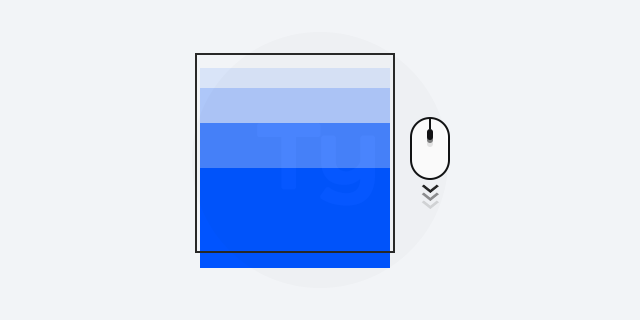
Good Referance
공간기록ㅣ빈 공간에 가치를 담다
공간기록이 만들어 낸 빈공간에는 공간기록과 클라이언트의 수많은 가치있는 이야기들이 새롭게 기록되어져 담깁니다.
ggglog.com
HTML/CSS
<link rel="stylesheet" href="https://cdn.jsdelivr.net/npm/locomotive-scroll@3.5.4/dist/locomotive-scroll.min.css">
<script src="https://cdn.jsdelivr.net/npm/locomotive-scroll@3.5.4/dist/locomotive-scroll.min.js"></script>
<style>
* { margin: 0; padding: 0; list-style: none; box-sizing: border-box; }
h1 { padding-top: 300px; }
.full_wrap { max-width: 640px; margin: 0 auto; }
.full_wrap .gallary_wrap { text-align:center; }
.full_wrap .gallary_wrap li { display: flex; margin-top: 200px; align-items: center; justify-content: space-between; }
.full_wrap .gallary_wrap .primary .img_con { overflow: hidden; width: 480px; height: 400px; display: flex; align-items: center; justify-content: center; }
.full_wrap .gallary_wrap .primary .img_con img { width: 100%; }
.section_other { height: 100vh; }
</style>
<link rel="stylesheet" href="https://cdn.jsdelivr.net/npm/locomotive-scroll@3.5.4/dist/locomotive-scroll.min.css">
<script src="https://cdn.jsdelivr.net/npm/locomotive-scroll@3.5.4/dist/locomotive-scroll.min.js"></script>
<main class="full_wrap" data-scroll-container>
<section class="gallary_wrap" data-scroll-section>
<h1>scroll-speed 양수</h1>
<ul>
<li class="primary">
<div class="img_con">
<img src="https://images.unsplash.com/photo-1719115067961-439b3e5fcc78?q=80&w=1365&auto=format&fit=crop&ixlib=rb-4.0.3&ixid=M3wxMjA3fDB8MHxwaG90by1wYWdlfHx8fGVufDB8fHx8fA%3D%3D" data-scroll data-scroll-speed="0.5">
</div>
<p>scroll-speed : 0.5</p>
</li>
<li class="primary">
<div class="img_con">
<img src="https://images.unsplash.com/photo-1719115067961-439b3e5fcc78?q=80&w=1365&auto=format&fit=crop&ixlib=rb-4.0.3&ixid=M3wxMjA3fDB8MHxwaG90by1wYWdlfHx8fGVufDB8fHx8fA%3D%3D" data-scroll data-scroll-speed="1">
</div>
<p>scroll-speed : 1</p>
</li>
<li class="primary">
<div class="img_con">
<img src="https://images.unsplash.com/photo-1719115067961-439b3e5fcc78?q=80&w=1365&auto=format&fit=crop&ixlib=rb-4.0.3&ixid=M3wxMjA3fDB8MHxwaG90by1wYWdlfHx8fGVufDB8fHx8fA%3D%3D" data-scroll data-scroll-speed="2">
</div>
<p>scroll-speed : 2</p>
</li>
</ul>
</section>
<section class="gallary_wrap" data-scroll-section>
<h1>scroll-speed 음수</h1>
<ul>
<li class="primary">
<div class="img_con">
<img src="https://images.unsplash.com/photo-1619106710132-7a5ff4207c57?q=80&w=1965&auto=format&fit=crop&ixlib=rb-4.0.3&ixid=M3wxMjA3fDB8MHxwaG90by1wYWdlfHx8fGVufDB8fHx8fA%3D%3D" data-scroll data-scroll-speed="-0.5">
</div>
<p>
scroll-speed : -0.5
</p>
</li>
<li class="primary">
<div class="img_con">
<img src="https://images.unsplash.com/photo-1619106710132-7a5ff4207c57?q=80&w=1965&auto=format&fit=crop&ixlib=rb-4.0.3&ixid=M3wxMjA3fDB8MHxwaG90by1wYWdlfHx8fGVufDB8fHx8fA%3D%3D" data-scroll data-scroll-speed="-1">
</div>
<p>
scroll-speed : -1
</p>
</li>
<li class="primary">
<div class="img_con">
<img src="https://images.unsplash.com/photo-1619106710132-7a5ff4207c57?q=80&w=1965&auto=format&fit=crop&ixlib=rb-4.0.3&ixid=M3wxMjA3fDB8MHxwaG90by1wYWdlfHx8fGVufDB8fHx8fA%3D%3D" data-scroll data-scroll-speed="-2">
</div>
<p>
scroll-speed : -2
</p>
</li>
</ul>
</section>
<section class="gallary_wrap" data-scroll-section>
<h1>scroll-delay</h1>
<ul>
<li class="primary">
<div class="img_con">
<img src="https://images.unsplash.com/photo-1619106710132-7a5ff4207c57?q=80&w=1965&auto=format&fit=crop&ixlib=rb-4.0.3&ixid=M3wxMjA3fDB8MHxwaG90by1wYWdlfHx8fGVufDB8fHx8fA%3D%3D" data-scroll data-scroll-speed="0.8" data-scroll-delay="0.25">
</div>
<p>
scroll-speed : 0.8<br>
scroll-delay : 0.25
</p>
</li>
<li class="primary">
<div class="img_con">
<img src="https://images.unsplash.com/photo-1619106710132-7a5ff4207c57?q=80&w=1965&auto=format&fit=crop&ixlib=rb-4.0.3&ixid=M3wxMjA3fDB8MHxwaG90by1wYWdlfHx8fGVufDB8fHx8fA%3D%3D" data-scroll data-scroll-speed="0.8" data-scroll-delay="0.5">
</div>
<p>
scroll-speed : 0.8<br>
scroll-delay : 0.5
</p>
</li>
</ul>
</section>
<section class="section_other" data-scroll-section>
<h1>필수 공간 영역</h1>
</section>
</main>
JS
(function () {
const scroll = new LocomotiveScroll({
el: document.querySelector('[data-scroll-container]'),
smooth: true
});
})();
Codepen
See the Pen [라이브러리]locomotive-scroll 예시_Re by TytanLee (@TytanLee) on CodePen.
오른쪽 상단의 codepen로고를 눌러 전체화면으로 확인하세요 :)
Locomotive-Scroll 사용 방법
- css, script 가져오고 JS코드 입력하기
- 상위 요소에 `data-scroll-container` 입력
- 스크롤 효과를 줄 이미지를 감싸고 있는 영역에는 `data-scroll-section` 입력
- 스크롤 효과를 줄 이미지에는 `data-scroll` 입력, `data-scroll-speed`, `data-scroll-delay` 같은 속성도 입력 가능
사용 방법은 간단하지만 라이브러리가 뭔가 삐그덕 거리는 게 있습니다. 사용해 보면 알겠지만 이걸 바꾸면 저게 삐그덕 거리고.. 뭔가 그런 라이브러리예요..
Locomotive-Scroll 유의사항
- `.section_other`클래스를 가진 최하단 영역을 보면 써놨듯이 "필수 공간 영역"이 필요해요. 라이브러리가 무슨 원리인지 모르겠지만 저 영역이 빠지면 화면이 잘려 보입니다.
- `data-scroll-delay` 의 값에 2 이상의 값을 넣으면 오류가 발생합니다.
- 스크롤 효과를 줄 영역보다 이미지가 당연히 커야 합니다.
하.. 이 라이브러리 어떻게 사용하는지 엄청 찾아봤네요. 검색해도 잘 안 나오고 다른 사람들이 만든 코드들은 GSAP이랑 같이 사용해서 더 복잡하고.. 엄청 고생했습니다.
이 라이브러리가 효과 자체는 정말 좋긴 한데 뭔가 사용하기가 조금 어려운 느낌이라 어느 정도 사용방법을 익혀야 잘 사용할 수 있을 것 같아요.
사용 방법에 대해서는 GitHub 페이지에 자세히 나와있으니 관심 있으시면 가서 보면 좋을 것 같습니다.
'🧑💻개발 > 라이브러리' 카테고리의 다른 글
| [라이브러리] 스크롤을 200% 활용할 수 있는 방법 (0) | 2023.08.15 |
|---|---|
| [라이브러리]Swiper의 dot을 커스텀할 수 있는 방법 (4) | 2023.07.19 |
| [라이브러리]Slick-slider의 dot을 커스텀할 수 있는 방법 (0) | 2023.07.18 |
| [API 오류] 카카오 지도 간단하게 오류 해결 방법(VScode 라이브서버) (0) | 2023.07.03 |
| [API]카카오 지도를 간편하게 불러오는 방법 (0) | 2023.06.29 |

